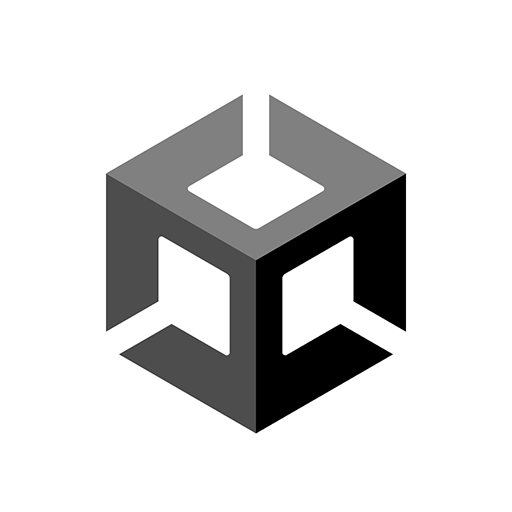Migration Guide: Samsung Galaxy Store
Overview
This technical migration guide is for you if:
- You registered you game on Samsung Galaxy Store via UDP;
- You submitted your game to Samsung Galaxy Store via UDP;
- Your game went live on Samsung Galaxy Store and you have players
If this is the case, you want to ensure continuity of service to your Galaxy Store players, specifically keeping the ability to update your existing game, and ensure that In-App Purchases continue to work seamlessly.
We advise you follow the migration steps before February 17, 2025, even if you don’t have new content for your game.
High level:
- You have to create a game build that implements the Samsung IAP SDK.
- You have to make sure that it uses the same package name and the same signature as the builds you had previously submitted to Samsung Galaxy Store via UDP.
Migration Steps
Here are the detailed steps to create a separate game project to address the Samsung Galaxy Store, starting from your existing project.
Step 1: Open the Unity project, go to Build Settings (player settings - android tab - identification) and add .gs suffix at the end of the package name.
Before - com.samplestudio.samplegame
After - com.samplestudio.samplegame.gs
Before - com.samplestudio.samplegame
After - com.samplestudio.samplegame.gs
Step 2: Remove UDP SDK.
[Remove through package manager / delete the UDP folder from Assets Folder if downloaded from Asset Store.]
[Remove through package manager / delete the UDP folder from Assets Folder if downloaded from Asset Store.]
Your game will contain custom scripts performing operations on UDP. These scripts would have to be modified using the links from the next step.
Step 3: Integrate the Samsung IAP SDK.
Important Links:
https://developer.samsung.com/iap/overview.html
https://developer.samsung.com/iap/samsung-iap-unity-plugin.html
[NOTE: StoreService.Initialize equivalent does not need to be called. This part of the sequence can be removed from the scripts as Samsung Galaxy Store signs in automatically using the credentials from the galaxy store while purchasing an IAP item.]
https://developer.samsung.com/iap/overview.html
https://developer.samsung.com/iap/samsung-iap-unity-plugin.html
[NOTE: StoreService.Initialize equivalent does not need to be called. This part of the sequence can be removed from the scripts as Samsung Galaxy Store signs in automatically using the credentials from the galaxy store while purchasing an IAP item.]
Step 4: Increase Version Number in Player Settings.
Important - Samsung needs to see the new build as a newer version or it will ignore the APK.
Step 5: Build the APK.
Step 6: Navigate to Android SDK’s Build Tools through CMD/Terminal and sign your APK.
[ typically C:\Users\[Username]\AppData\Local\Android\Sdk\build-tools ]
[ typically C:\Users\[Username]\AppData\Local\Android\Sdk\build-tools ]
It’s important that you use the same App Signing Key as the one used by UDP to repack builds. If you use your own app signing key in UDP, then run:
$ apksigner sign --ks [Keystore Location].keystore --in [Build Location].apk --out signed_[Build Location].apkIf you let UDP sign your repacked builds (the option “Let UDP create and manage App signing private keys”), then download the key and certificate files from UDP console, or get in touch with UDP support to retrieve the files you need to sign your build (the .pk8 and .pem files). You can then sign your Samsung APK using the below command:
apksigner sign --key key.pk8 --cert cert.x509.pem --out signed.apk original.apkStep 7: Upload the signed build directly to the Galaxy Store Seller Portal. Edit your game description and IAP information if needed, and submit your game.
Note - you may need to contact Samsung Customer Support to be able to upload your APK to the Galaxy Store Seller Portal. This ability is disabled by default for games submitted via UDP and Samsung can only activate it on an individual basis. Go to this Samsung page and choose “Contact Us”. Your request would typically say “I originally submitted my game via Unity Distribution Portal (UDP) and I now want to manually upload my new APK directly to GSSP. Can you please activate the APK upload for my game?”
Step 8: Wait for Store Review from Samsung.
Step 9: Release the updated App.
Server Side Verification/Validation
If your game uses server-side IAP validation, you must ensure your game server application implements the Samsung IAP Server APIs. Your new game build should request your game server to fetch the data from the Samsung IAP server using the Server APIs.
More information in this document:
https://developer.samsung.com/sdp/blog/en-us/2021/03/05/ensuring-secure-purchases-using-the-samsung-iap-server-api
https://developer.samsung.com/sdp/blog/en-us/2021/03/05/ensuring-secure-purchases-using-the-samsung-iap-server-api
Important - if your game uses server-side IAP validation, you need to implement it directly for Samsung using the method above.
Frequently Asked Questions (FAQ)
What will happen to my game on SamsungGS after UDP deprecation?
If your game was published to SamsungGS from UDP, it will continue to exist on SamsungGS and will remain available for download on it. Additionally, users who already installed the game will still be able to play it on their device. After February 17, 2025, your game may have issues initializing or making IAP transactions, especially if you are using server-side IAP verification. We recommend you follow the guide and submit an update to your game to SamsungGS before that date to ensure a smooth transition.
What will happen to my game on UDP?
After February 17, 2025, you will no longer be able to submit game updates to SamsungGS from UDP. The UDP console and services will also no longer be accessible after that date.
Can I continue to use UDP until the deprecation date?
Yes, although you cannot add new games, you can still use the service until the deprecation date.
What will happen to the UDP package in versions 2021.3 and 2022.3 after the deprecation date?
Following the sunset date, the UDP package in versions 2021.3 and 2022.3 will be officially marked as deprecated.
What should I do to submit my game directly on SamsungGS?
Samsung expects games submitted to the Galaxy Store to a. integrate the Samsung IAP SDK and b. use a specific package name ending with ‘.gs’. Games should be directly submitted from the Galaxy Store Seller Portal. Find more information on the Samsung help center here.
Can I update my existing game on SamsungGS with a new build that I’d create separately?
Yes, this is actually the best way forward. Please see Migration Steps.
Why can’t I simply create a new game on SamsungGS using the same package name as the one from UDP?
If you try to do this, the SamsungGS console will return the error “package name already exists”, referring to the one you created via UDP.
What happens if I use a different package name or a different signature for my game on SamsungGS?
The SamsungGS, as well as the players’ devices, will consider it as a separate game from the original one. Your existing players will not be served that update (they are on the “original” game). If they download the game with the new package name / new signature, they will start the game from the beginning; progress and purchases made in the original game version will not be restored.
Must I create a separate account on SamsungGS?
No. You will still be able to log into the Galaxy Store Seller Portal using your Samsung Developer credentials.
Am I going to be paid the same way as before?
Your Samsung Developer account will still be active, so there shouldn’t be any change to the way you’ve historically received payments.